Press "Enter" to skip to content
HDSAMM: Stands for DSA Master Maintenance.
- All the MPKBY and SAS agents in DOP can be created by using the menu HDSAMM.
- The agents which are in Sanchay Post will be automatically migrated to the Finacle software at the time of migration by giving the each agent an ID for all MPKBY and SAS agents and the same will be shared by DMCC Chennai after migration.
- If any agent is missed or any0new agent approaches for accepting the business then we can create the agent by using the menu HDSAMM.
- Invoke the menu HDSAMM select the function as “COPY” instead of “ADD” because we can copy the existing agent details to a new agent it reduces the addition of scheme codes for the newly creating agent as shown
- Then in the next step give the old agent id as shown
- Then in the next step click on Go as shown then the system will ask to enter the DSA agent id as shown
- Then in the next give the new agent name which you would like to create in the Finacle as shown butagent name should not contain spaces or special characters
- Then click on Go then the system will show the details of existing agent will appear as shown and then edit the following as shown
- Enter the DSA name ____________
- Enter the Address ____________
- Enter the Postal code _____________
- Enter the license no ___________
- Enter the next turn over date _____________
- Enter the DSA turn over frequency as shown _____________
- Enter the next turn over date (today’s date)___________
- Enter the SB account number of Agent ___________
- Select the tax code as “TDSAG”
- Select the agent type as “SAS or MPB” as per the requirement.
- Enter the License expiry date ________
- Enter the Set id ( set id means SOLID) ___________
- Once all the details are entered in the General tab then click on Product tab then the system will show all the 24 products as we have selected “COPY” function while creating the agent hence this work will be reduced .If you select the function as “ADD” then you should add all the 24 products.So better select function as “COPY” and edit the details for simplicity.
- The record numbers will be shown as shown indicates the products added to the agent
- Then click on Submit and verify the same in the supervisor login
- Once verification is completed the agent will not be added directly to Finacle we have to submit the following details to the help desk they are
- Please provide below mentioned details of the agents,
- DSA ID,
- First Name
- Last Name
- once the above details are sent to help desk then agent will be linked to the Finacle software by the help desk, same can be inquired in the Finacle application.
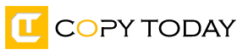
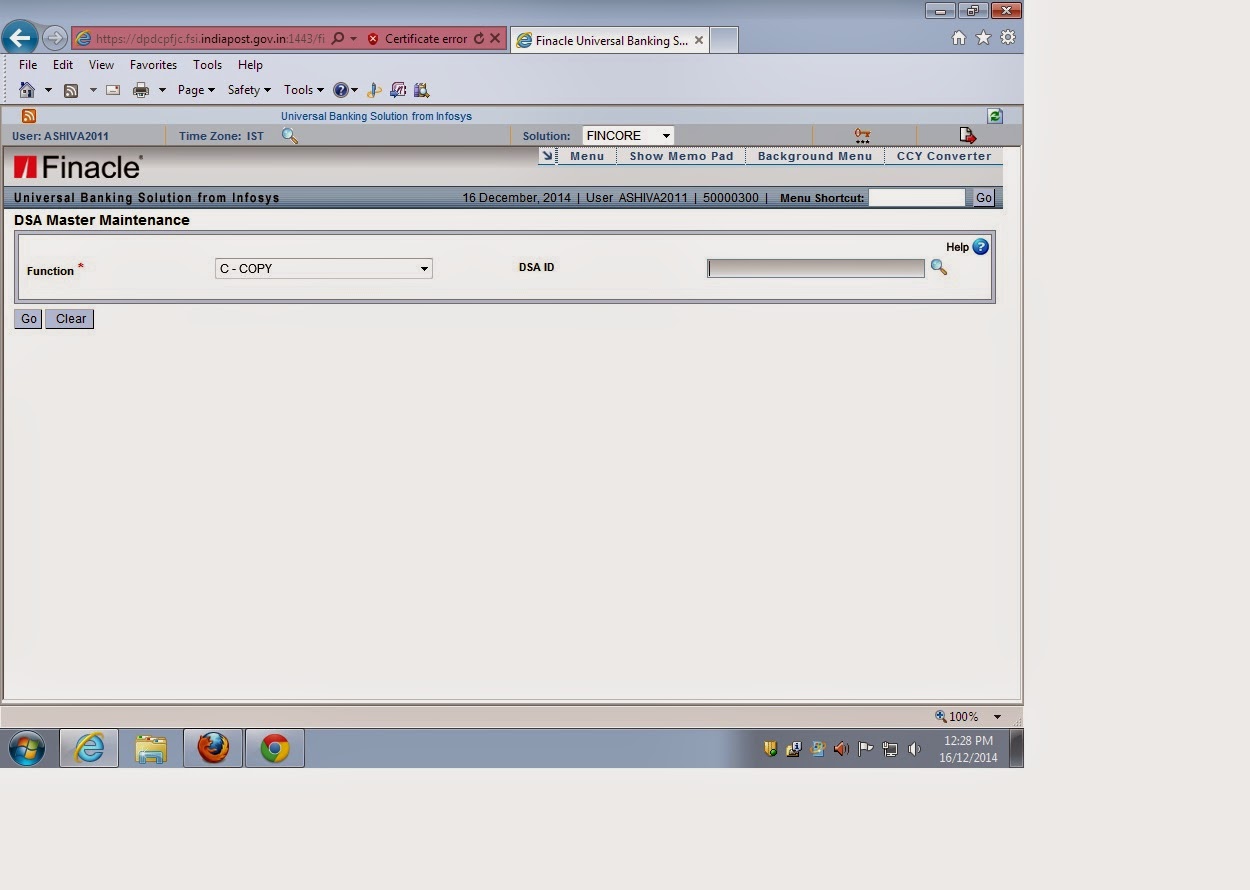
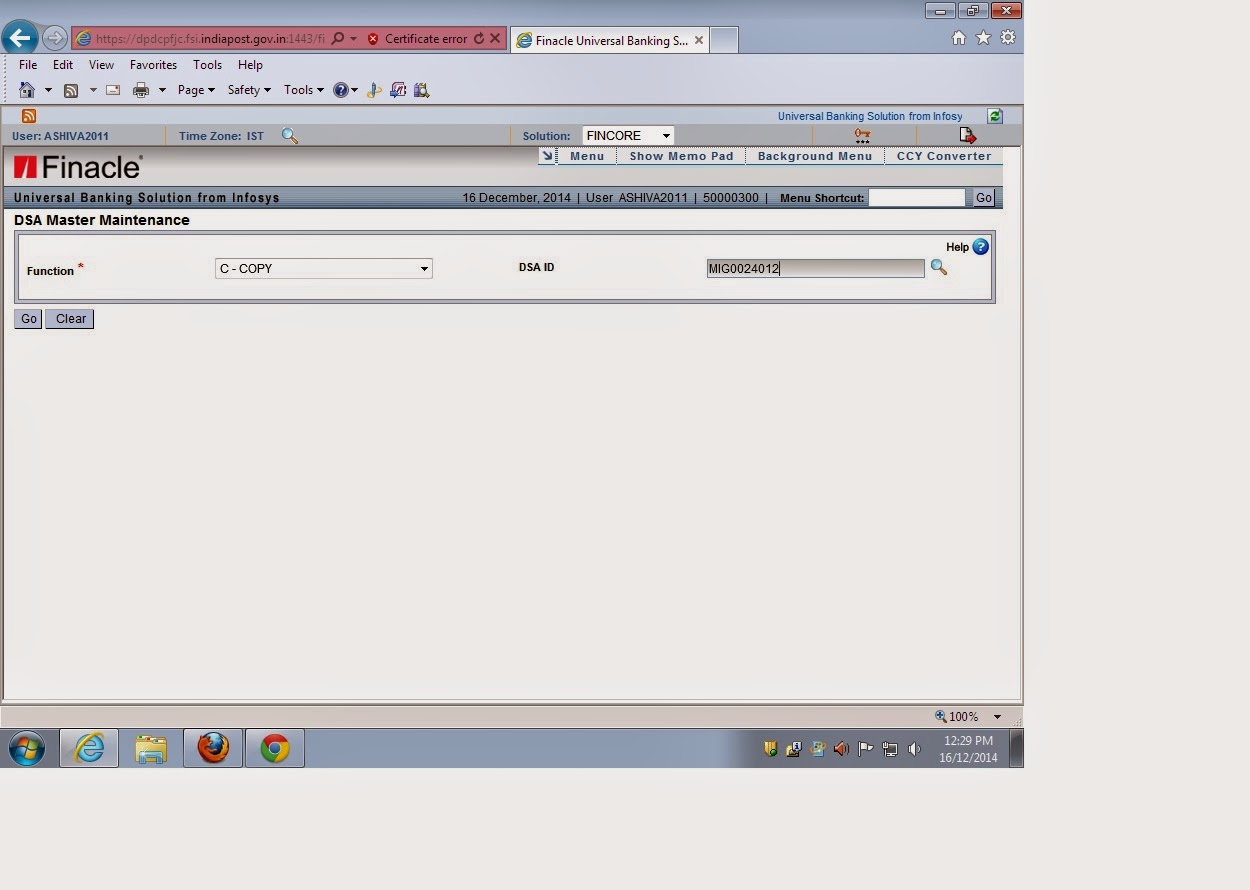
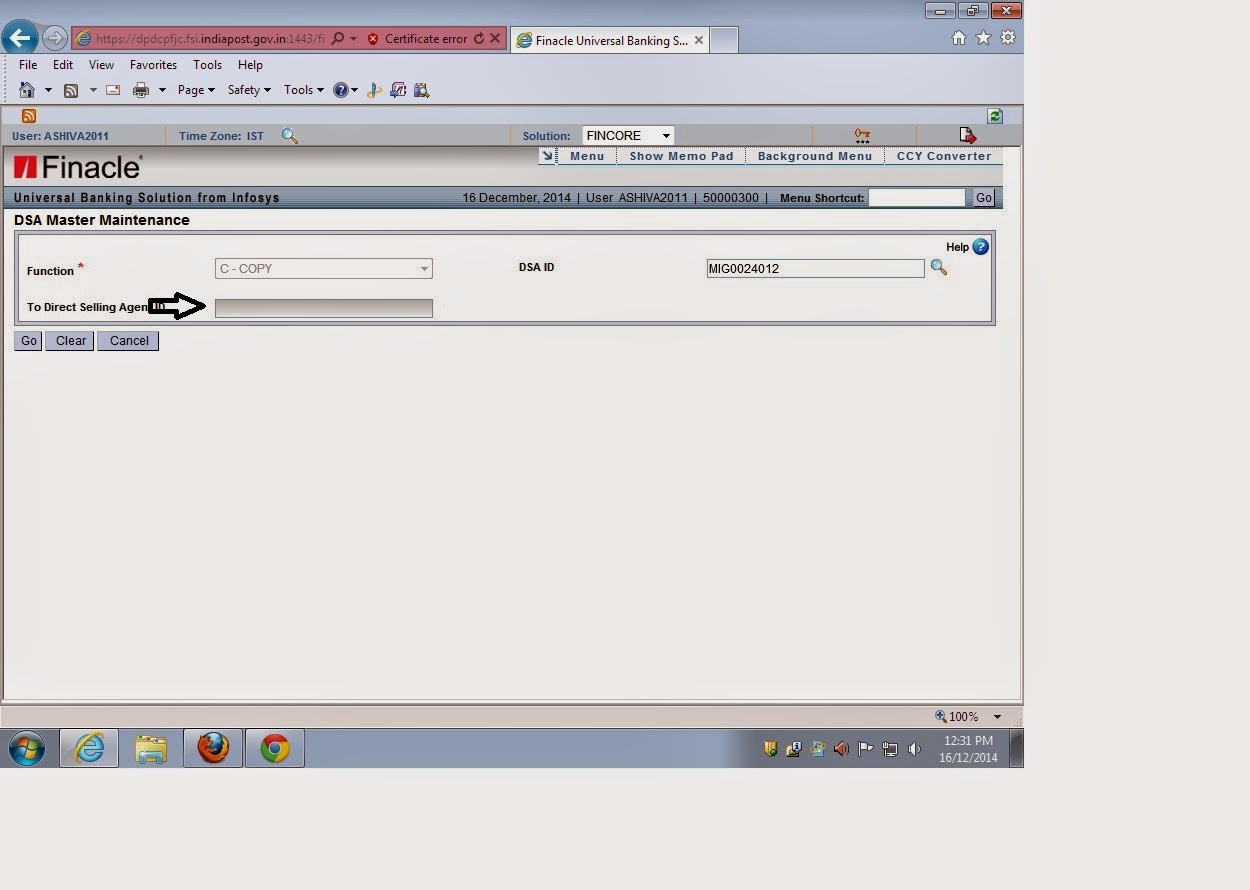
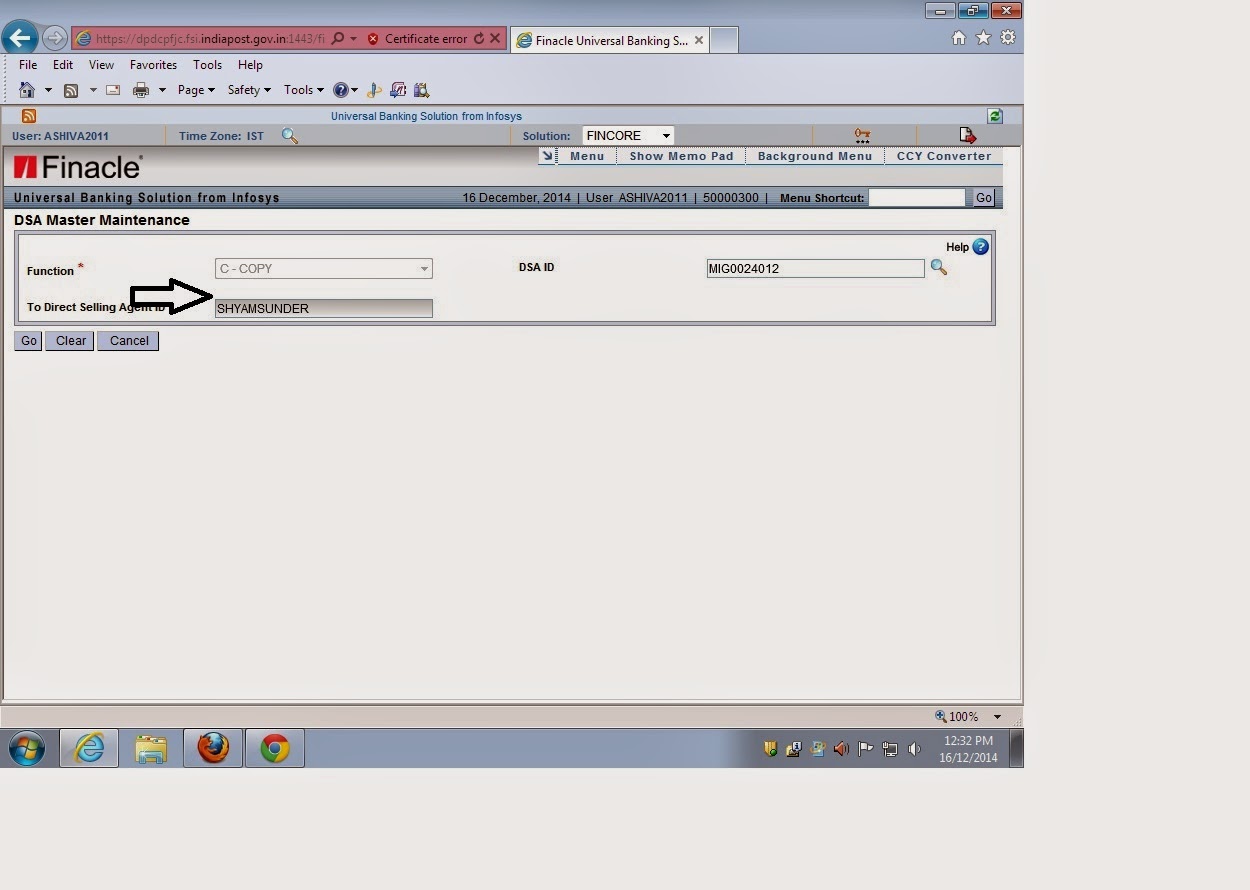
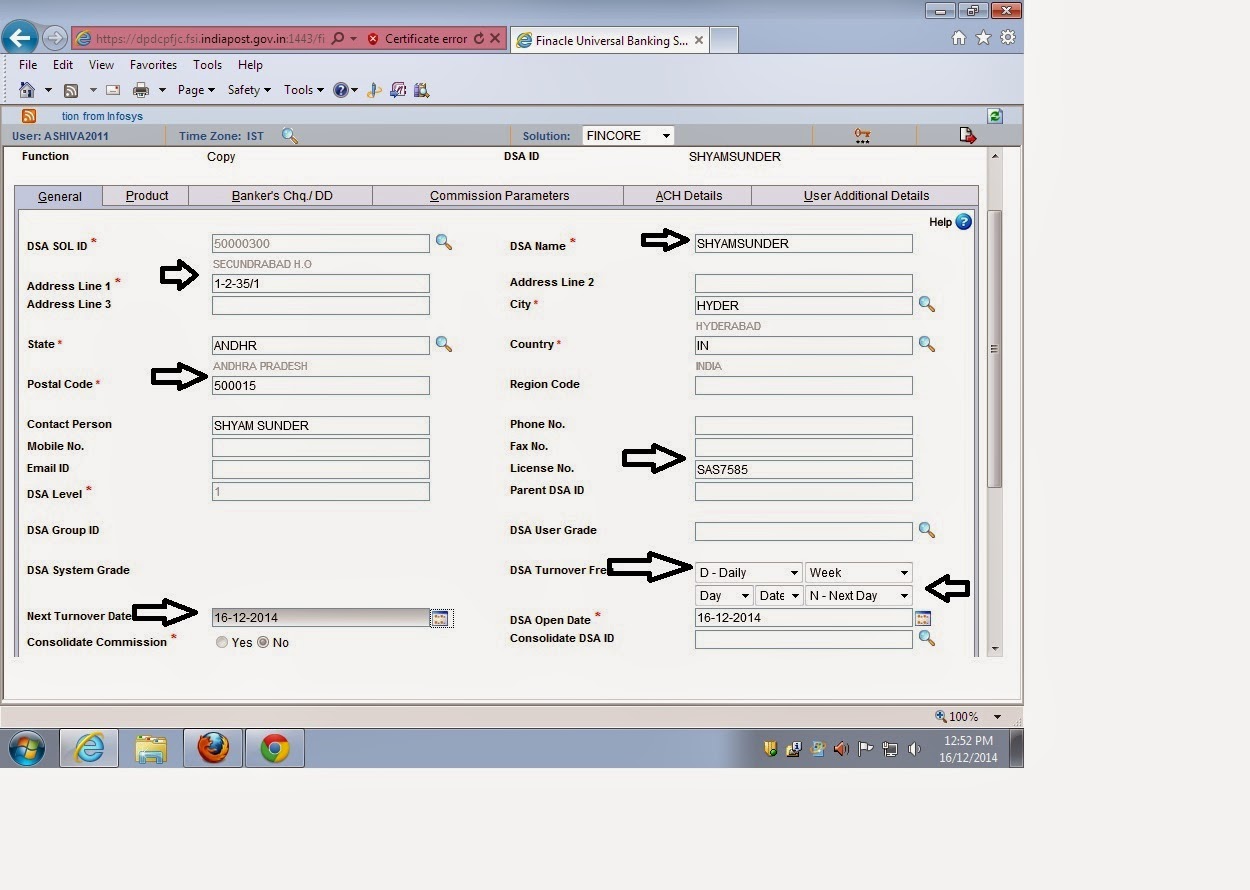
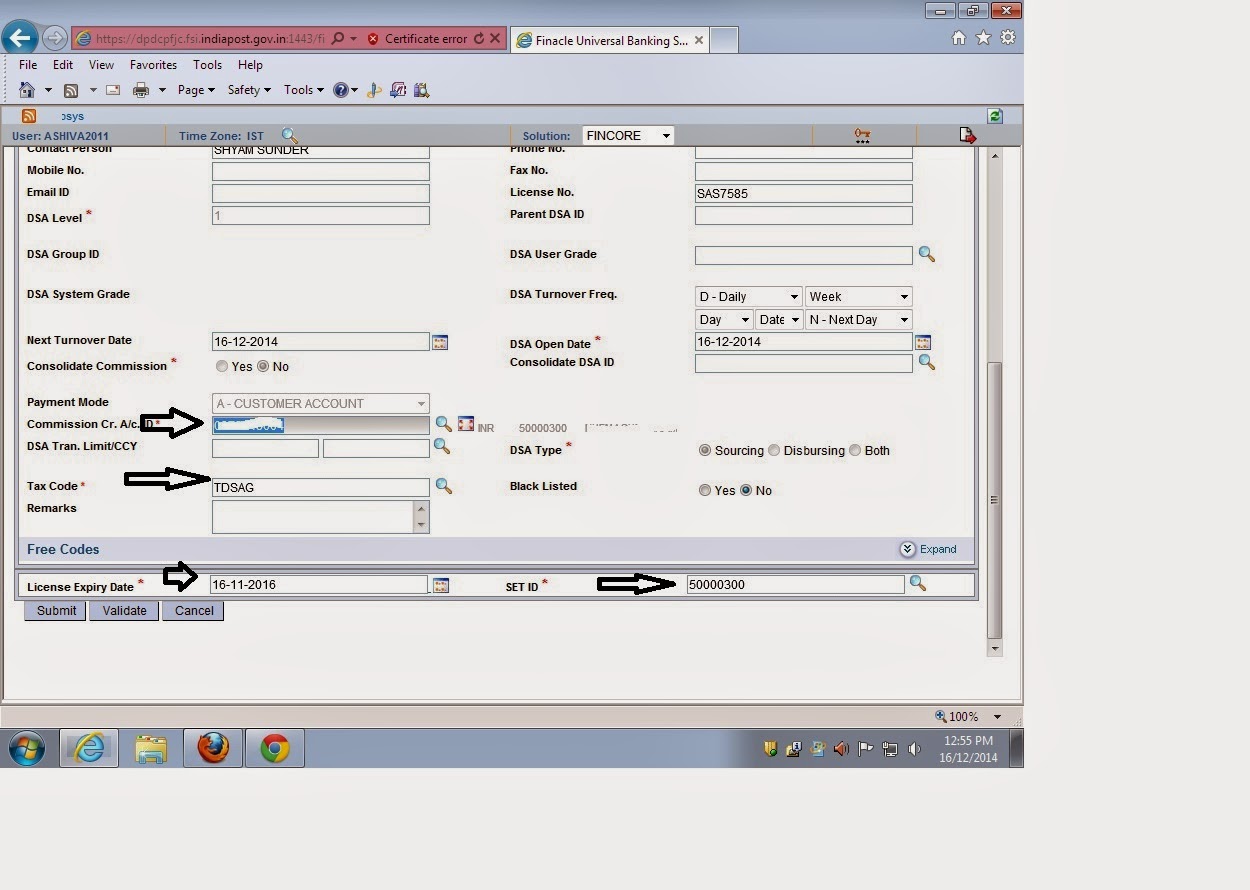

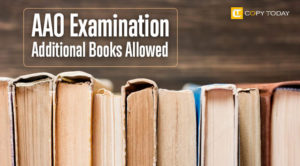
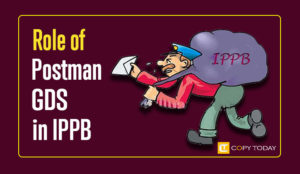

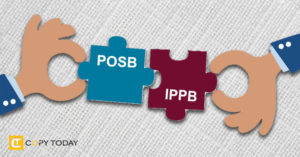
Be First to Comment