These are the accounts which post office uses internally. These accounts are opened without reference to CIF ID or involvement of the customers. All the operations are performed internally without any involvement of the customer i.e., these are handled by the system internally on behalf of post office.
Examples: – Charge calculations, interest calculations, interest collected or paid, commission and expenses account with post office and so on.
What are the general Scenarios we will use office account?
Scenario 1: Unposted Office Account Transaction
Suppose the customer has deposited amount but has furnished wrong account then the surplus amount is temporarily parked UnPosted Office Account (Sundry account).
This entry is reversed once the customer approaches with the correct number then we will debit the same amount from the office account(Sundry account) in which we have parked earlier.
Scenario 2: Office Account Transaction
Suppose the counter assistant had paid Rs 500 instead of Rs 50000/- cash to the customer by mistake, the short amount will be adjusted by debiting office suspense account. How the entry is reversed from the Office Suspense Account once the customer refunds the excess amount?
The counter Assistant entered Rs. 1000/- instead of Rs. 100/- in a/c of a customer. The transaction is posted and verified by the supervisor by mistake. How the cash transaction is reversed?
Different Approaches for transactions in office accounts in DOP Finacle:-
There are 3 different approaches for performing the transactions in the office accounts in DOP Fiancle they are as follows
Office Account Basic (OAB)
Office Account Pointing (OAP)
Office System Pointing (OSP)
Office Account Basic (OAB)
Basic office accounts are simple internal accounts in DOP Finacle. These accounts help in managing the General Ledger (GL). Examples are Cash, Asset account, Liability account, Interest and commission, Exchange, Discount and charges are opened under this scheme.
Office Account Pointing (OAP)
Pointing accounts are used where the transactions are created in short period with a reference and they will have to be reversed.
Examples are Unposted office account(Sundry account).
Office System Pointing (OSP)
The users are not allowed to do the transactions as the name suggests these are system generated transactions.
Some of the examples are interest calculation for Savings account done by the system i.e., system will create a transaction and verify by the system when an event is invoked. This also includes proxy accounts.
Cash Deposit in an Un-Posted Office Account:-
When the customer enters the account number wrongly we have to park the amount in the Sundry account.(SOLID+0324) The procedure for parking the amount in the Sundry account is as follows.
Invoke the menu CTM then select the function as “ADD” and function type as “Deposit” as shown
Then click on Go then fill the following
Enter the account id(SOLID+0324 which is a sundry account) we should park the amount in this account so enter the said account
Enter the amount
Select the options as “G-Portioning Details”
Enter the Portioning account id as “Teller account id” as shown
Then click on post note the transaction and verify in the supervisor.
Reversal of Un-Posted Office Account Entry
When the same customer who has written the wrong account number previously came to the post office to mention the correct account number then we have to reverse the amount which was parked into sundry account previously.
Reversal procedure is as follows
Invoke the menu HTM select the function as “ADD” and select transaction type/sub type as “T/CI Customer Induced” as shown
Then click on Go then enter the following
Select the transaction as Debit
Enter the account number (Sundry account number SOLID+0324)
Enter the amount
Select the Restore values field as “A-Additional Part transaction details”
Click on GO as shown
Then enter the start amount and end amount then click on Go then the previously parked amount will appear select the amount then click on Accept as shown.
Then in the next step select the Restore values as “G-Partitioning details” and then click on Go as shown
Then in the next screen Select entity type as “ACCNT A/cs” and Entity id as “teller account id” then click on Accept as shown
As we have selected the transaction type as Customer induced click on Add as shown
Then enter the credit account id and amount as shown click on submit and verify in the supervisor as shown
This is the process for reversing the amount in Un-Posted Office Account.
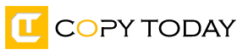
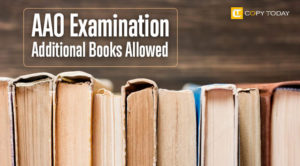
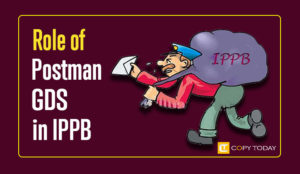

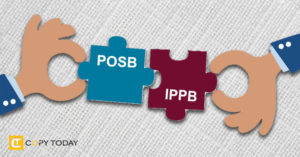
Be First to Comment